Administrators are able to maximize how much the pharmacy saves by specifying the parameters that PharmSaver uses to find the best deals. Administrators can enter their primary wholesaler discount codes and rebates so our pricing algorithm will accurately reflect dead-net billing from your primary wholesaler. You can place limits on how much is ordered daily or monthly, and how orders are placed. Check below for more specific how-to instructions.
How do I?
- First, log into your account and click on the My Account button in the upper right corner.
- Select "Manage Account" from the drop-down menu.
- Scroll down to the "Primary Wholesaler Information" section.
- Update entries and click on Save at the bottom of the page.
|
|
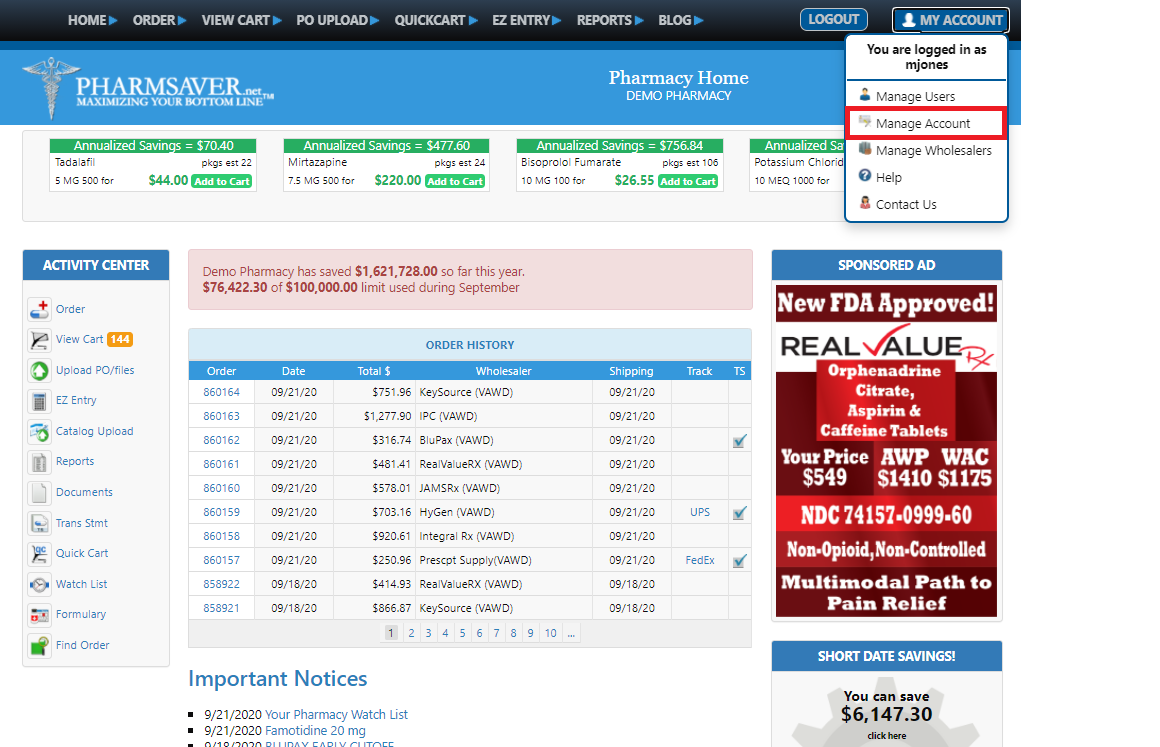
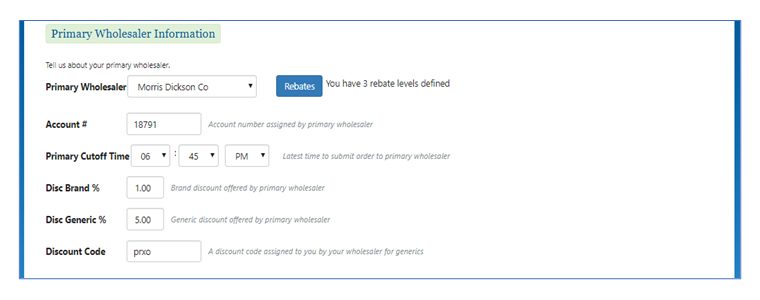
A. Primary Wholesaler – From the dropdown select your Primary Wholesaler
B. Account # - Enter your Account # (if applicable)
C. Primary Cutoff Time – Enter the time orders must be submitted
D. Disc Brand % - Enter in your Brand discount given from your Primary Wholesaler
E. Disc Generic % - Enter in your Generic discount given from your Primary Wholesaler
F. Discount Code – Enter in the Discount Code, if applicable, for your Primary Wholesaler
|
- First, log in and click on My Account in the upper right corner.
- Select "Manage Account" from the drop-down menu.
- Scroll down to "Cart Checkout Controls" section.
- Make changes and click on Save at the bottom of the page.
|
|
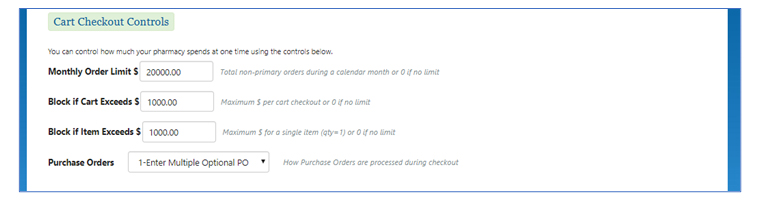
A. Monthly Order Limit $ – Total amount that can be ordered Monthly
B. Block if Cart Exceeds $ - Total amount that can be ordered Per Order/Cart
C. Block if item Exceeds $ – Total amount that can be ordered Per Item
D. Purchase Orders - Select from the drop-down menu per your preference
|
- First, log in and click on My Account in the upper right corner.
- Select "Manage Account" from the drop-down menu.
- Scroll down to "Cart Checkout Controls" section.
- Select "3 - Auto Gen 1 PO for all WS"
- Make changes and click on Save at the bottom of the page.
|
|
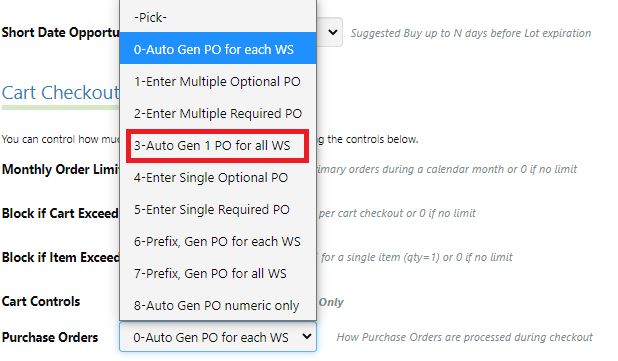
|
|
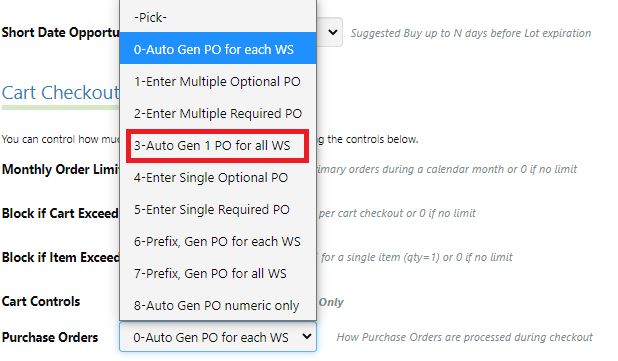
|
- First, log in and click on My Account in the upper right corner.
- Select "Manage Account" from the drop-down menu.
- Scroll down to "Cart Checkout Controls" section.
- Select "4 or 5 - Enter Single Optional/Required PO"
- Make changes and click on Save at the bottom of the page.
|
- First, log in and click on My Account in the upper right corner.
- Select "Manage Account" from the drop-down menu.
- Scroll down to "Pharmacy Type" and click the drop-down menu..
- Select the type of pharmacy.
- Make changes and click on Save at the bottom of the page.
|
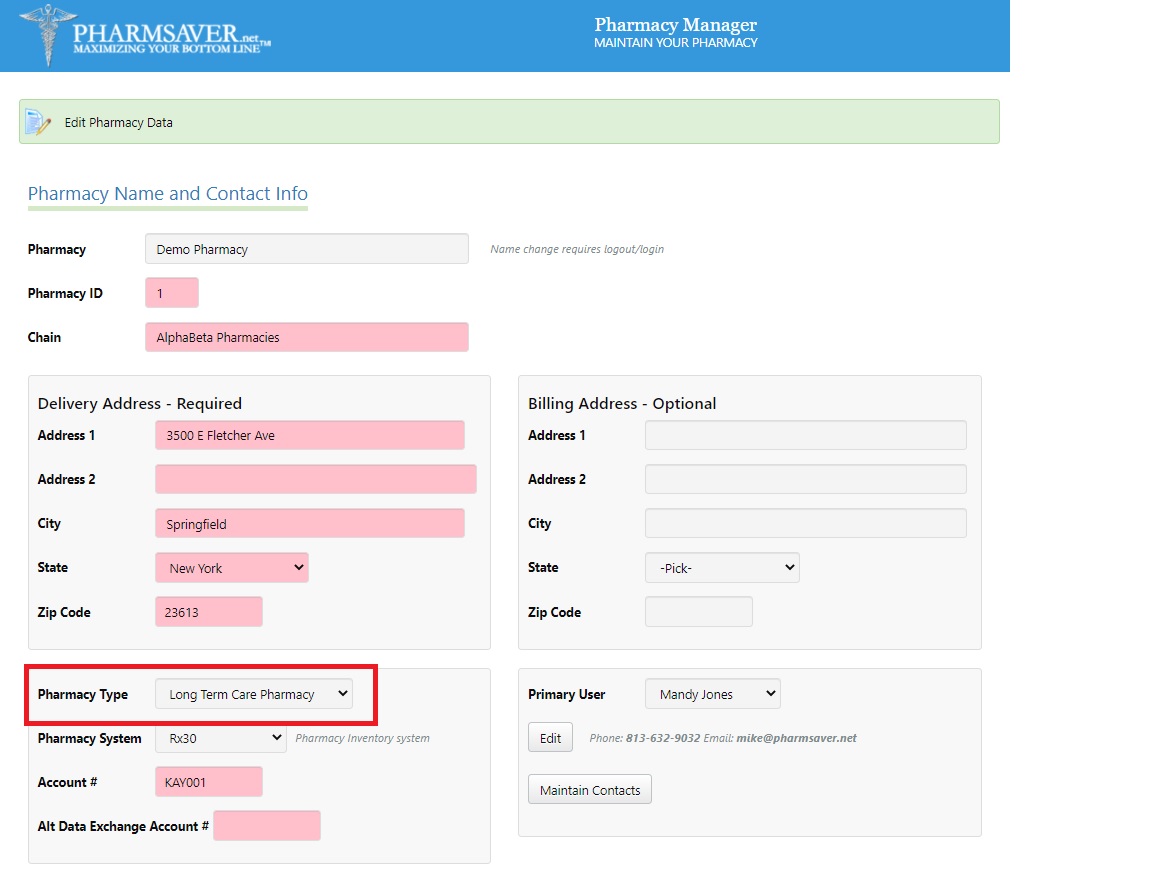
|
|
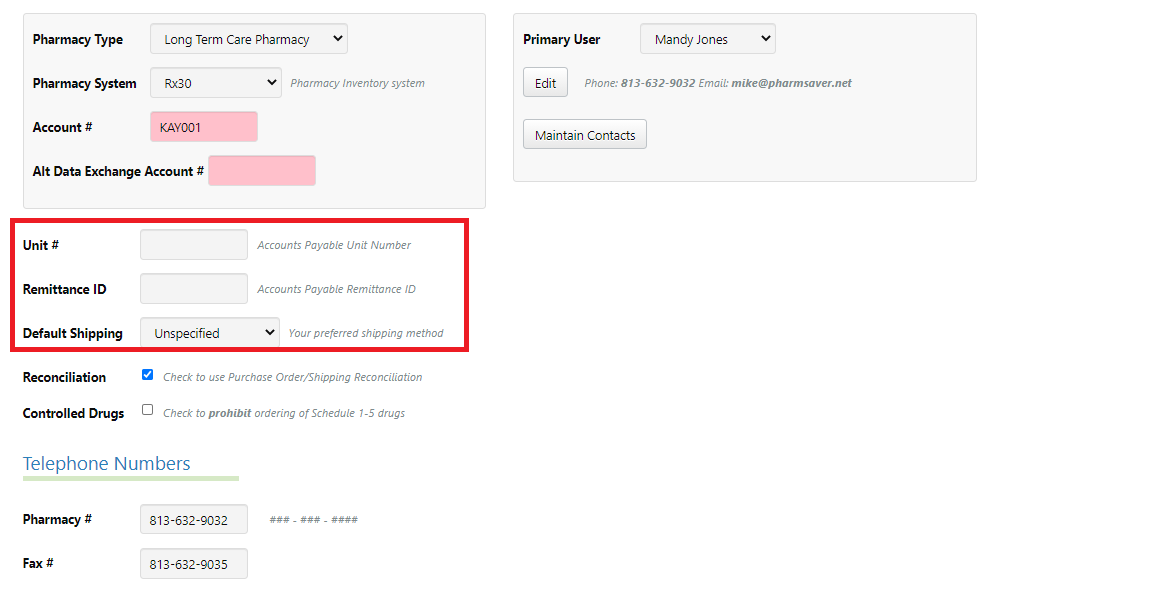
|
- First, log in and click on My Account in the upper right corner.
- Select "Manage Account" from the drop-down menu.
- Scroll down to "Unit #" and enter settings.
- Scroll down to the bottom and click on Save.
|
Pharmsaver.net can often beat your rebated prices!
- To take advantage of this feature, from the top menu, select Administrator.
- Click on Manage Account.
- Under Primary Wholesaler Information, click the Rebates button.
- Make selected changes and click on Save.
|
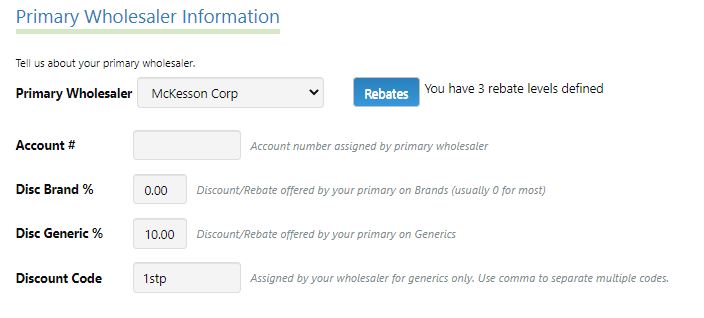
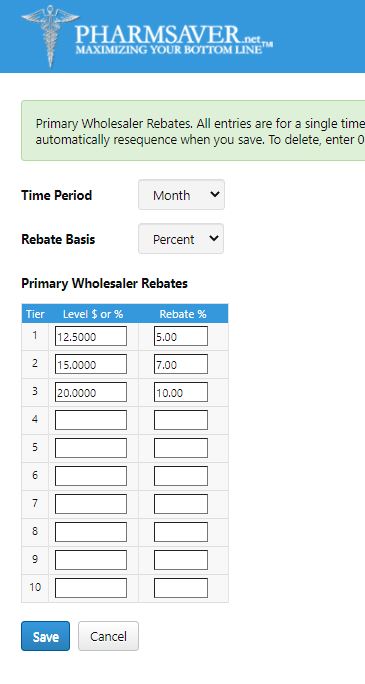
|
|
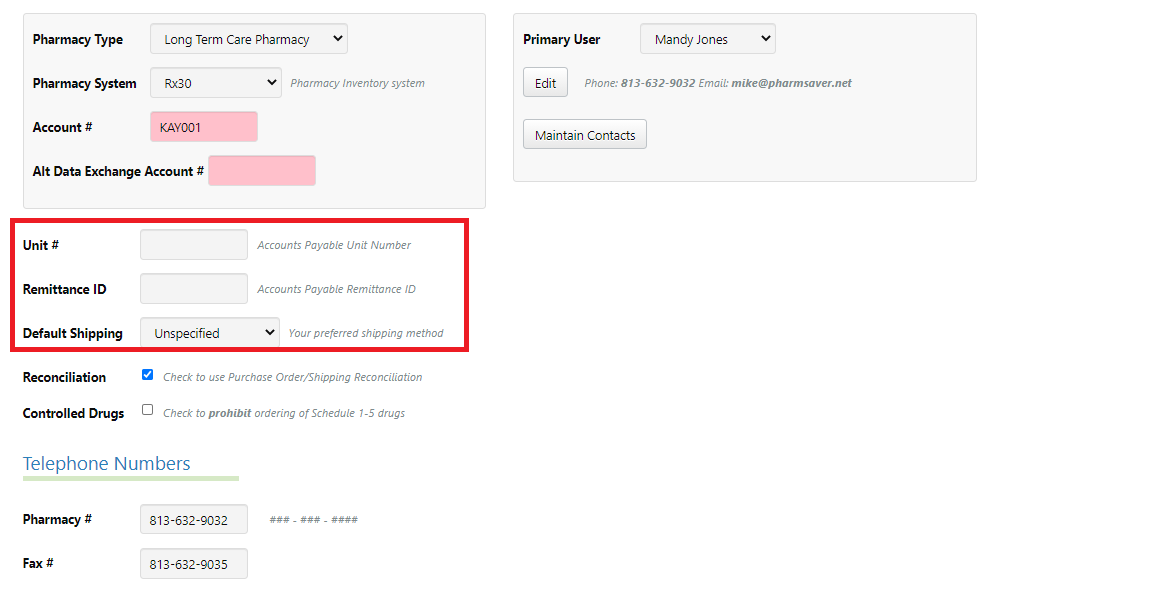
|
- First, log in and click on My Account in the upper right corner.
- Select "Manage Account" from the drop-down menu.
- Scroll down to "Unit #" and enter settings.
- Scroll down to the bottom and click on Save.
|
- First, log in and click on My Account in the upper right corner.
- Select "Manage Account" from the drop-down menu.
- Scroll down to "Pharmacy Best Price Ordering".
- Under Primary Wholesaler Information, in the Disc Generic % field, enter the generic discount offered to you by your primary wholesaler.
- Under Pharmacy Best Price Ordering, in the Min Generic % field, enter the minimum additional discount you want to find.
- Scroll to the bottom of the page and click Save.
In other words, we will try to find a generic option that gives you the same discount as your current supplier, PLUS an additional minimum discount.
|
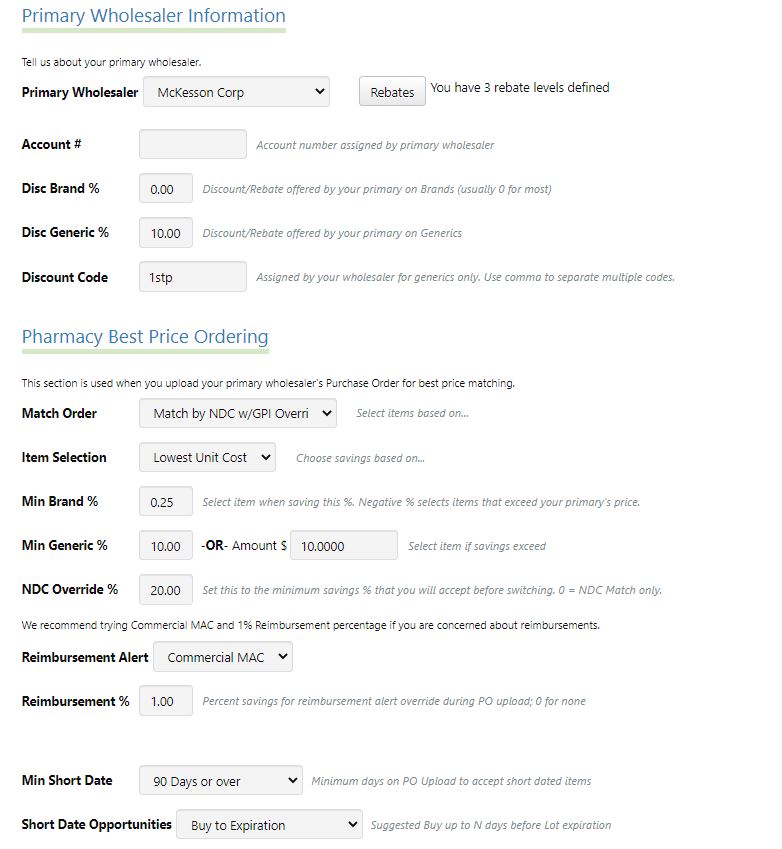
|
|

|
- Click Manage Account.
- Under "Pharmacy Best Price Ordering", in the Min Brand % field, enter the minimum discount percentage you want to find.
- Scroll to the bottom of the page and click Save.
In other words, you tell us how much of a discount you want, and our system will try to match or exceed it.
|
- First, log in and click on My Account in the upper right corner.
- Select "Manage Account" from the drop-down menu.
- Scroll down to Primary Wholesaler Information, in the Disc Generic % field, enter the generic discount offered to you by your primary wholesaler.
- Scroll to the bottom of the page and click Save.
|
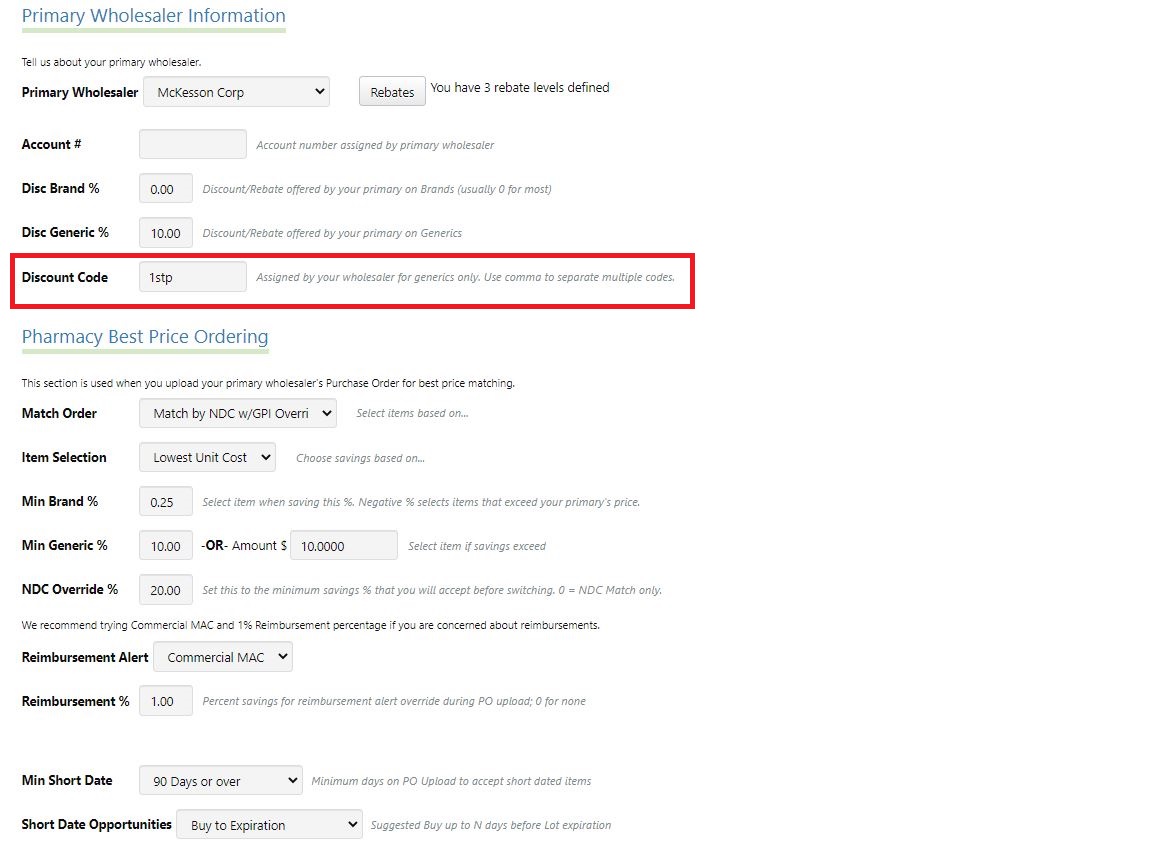
|
|
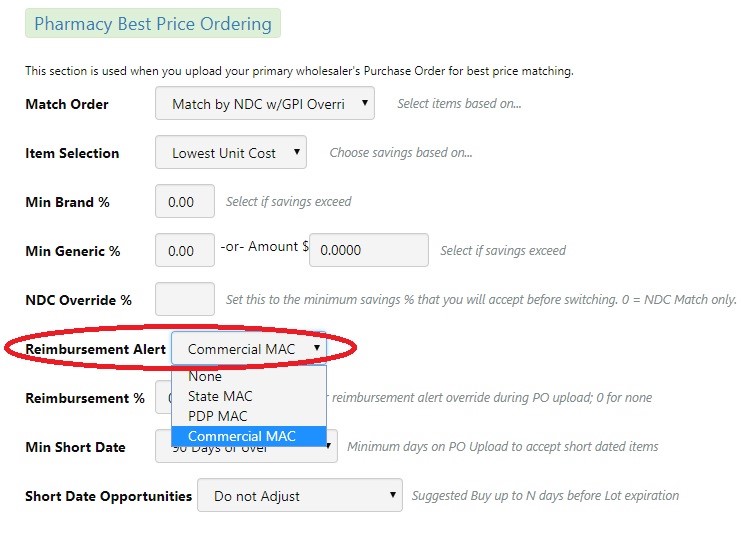
|
- Click Manage Account.
- Under "Pharmacy Best Price Ordering", from the Reimbursement Alert Drop-down, select the appropriate alert.
- Scroll to the bottom of the page and click Save.
From now on, when you upload a purchase order, your cart will let you know if purchasing an item will cause you to lose money.
In your cart these items will be marked with a Red Circle.
|
- From the top menu, select My Account.
- Click Manage Account.
- Under Pharmacy Best Price Ordering, from the Item Selection drop-down, select Lowest Unit Cost.
- Scroll to the bottom of the page and click Save.
The next time you upload a purchase order, we will select items with unit costs lower than your primary wholesaler.
|
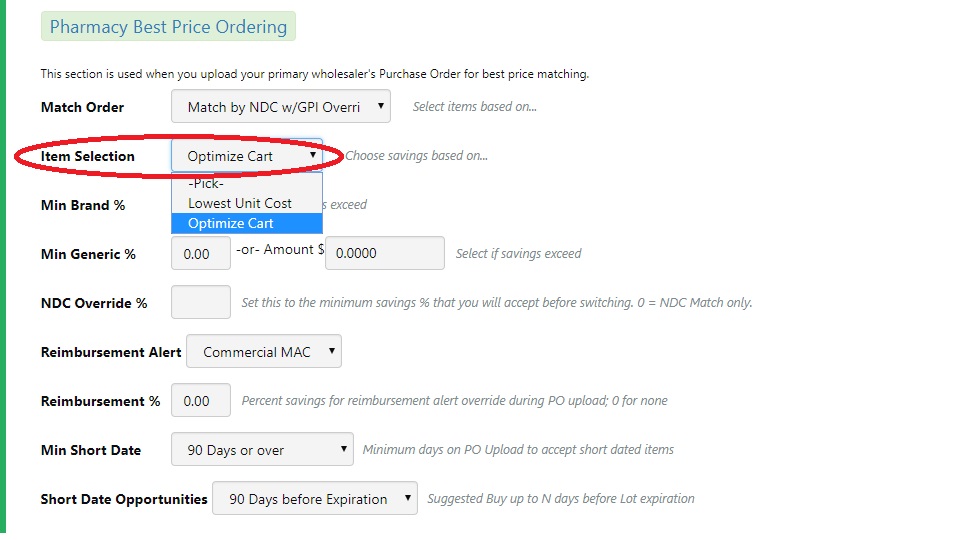
|
|
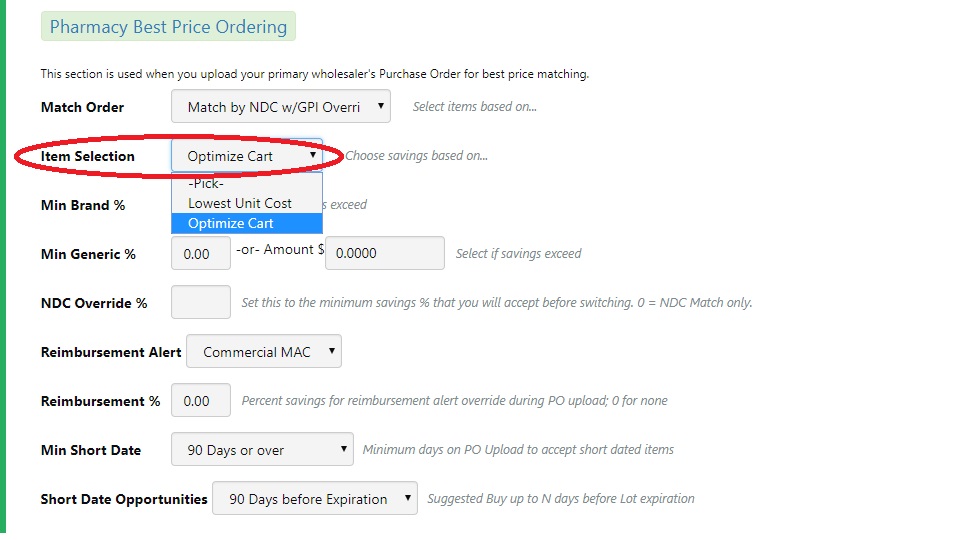
|
- From the top menu, select My Account.
- Click Manage Account.
- Under Pharmacy Best Price Ordering, from the Item Selection drop-down, select Largest AWP Spread.
- Scroll to the bottom of the page and click Save.
|
We encourage you to do so! Simplify your daily ordering processes by using one interface to submit all your orders.
To get started, email support@pharmsaver.net and we will contact you within 48 hours.
- From the top menu, select My Account.
- Click Manage Account.
- Scroll down to the Pharmacy Best Price Ordering section.
- From the Match Order drop-down, select Match by GPI.
- Scroll down to the bottom of the page and click Save.
|
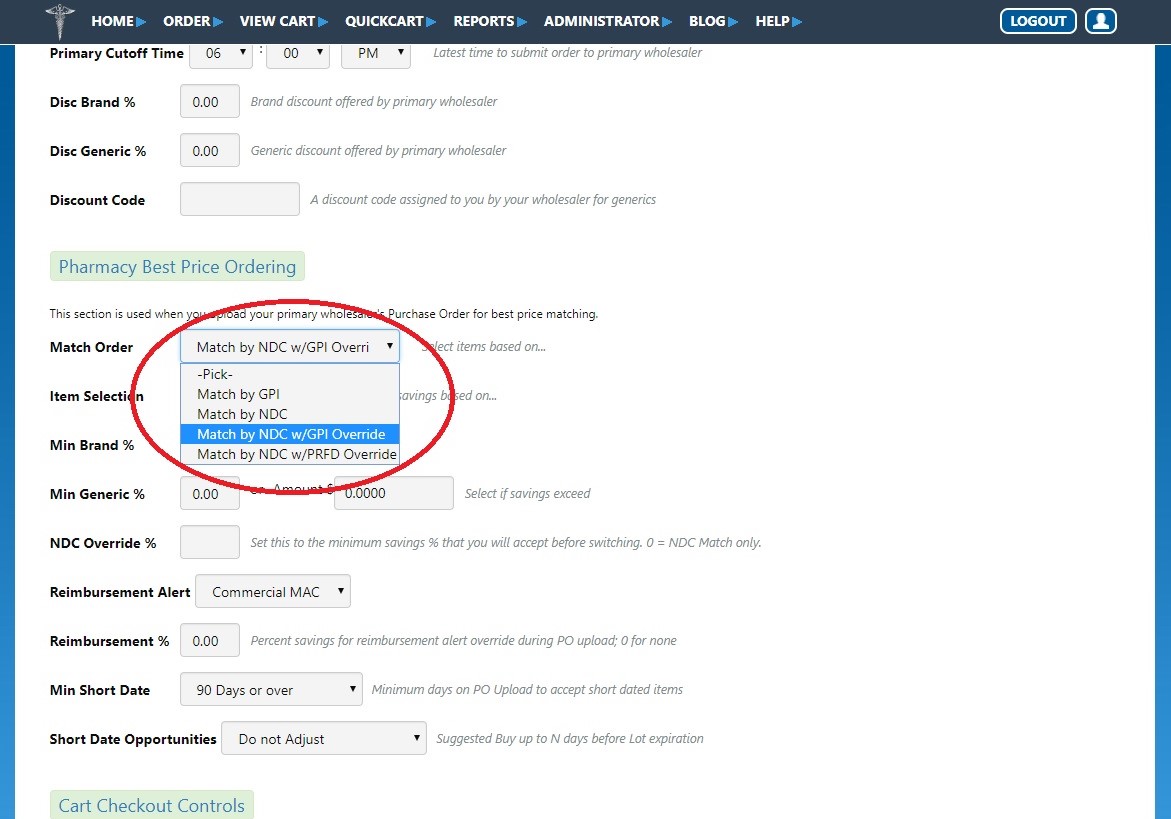
|
- From the top menu, select My Account.
- Click Manage Account.
- Scroll down to the Pharmacy Best Price Ordering section.
- From the Match Order drop-down, select Match by NDC.
- Scroll down to the bottom of the page and click Save.
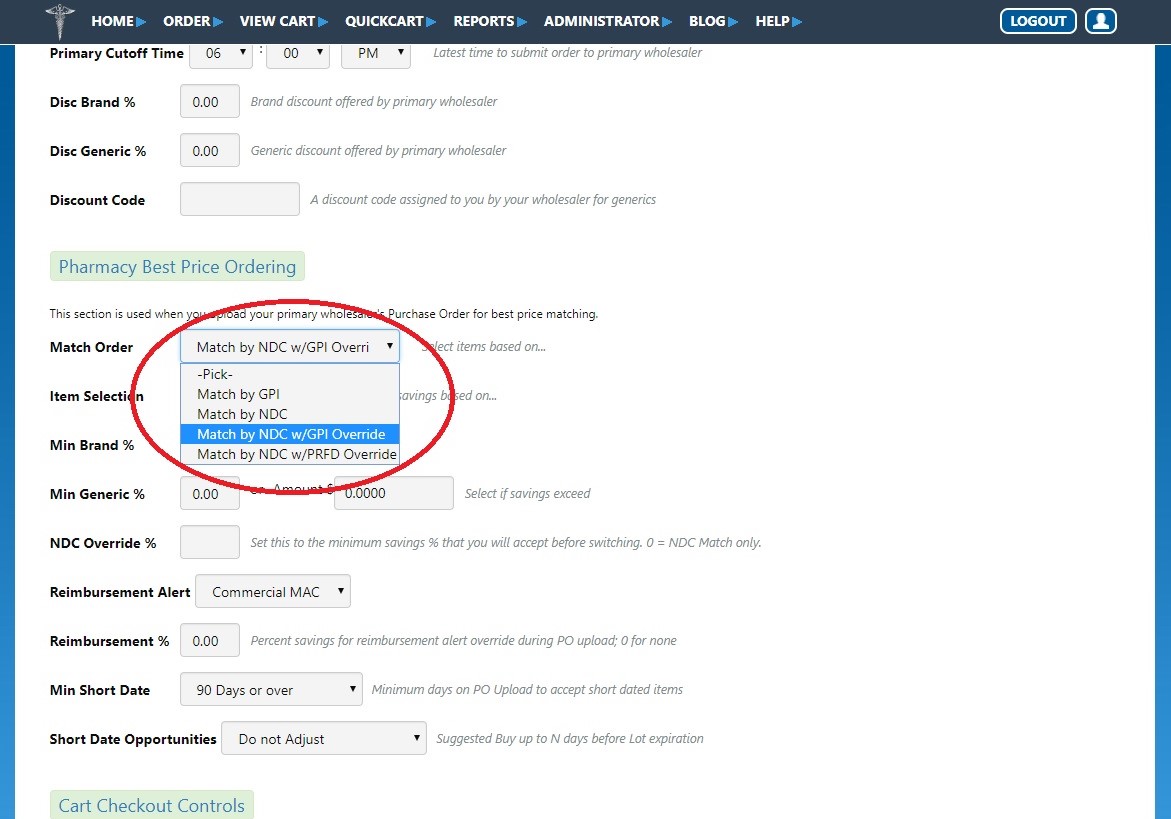
|