Have you come across a few products that have just shown to be awful for reimbursement? We’ve got a brand new way to block these products for you. You get to decide which ones and for how long, and they will never show up on your order screen.
Let's get Started
On the main home screen when you first log in take a look at your activity center. Toward the bottom, you’ll find a link to your Formulary. If you click that link you will be navigated to a new screen.
On this screen you can start off by doing one of two things. You can either add a single new item or you can batch upload and add multiple new items all at once. The batch upload feature works just like EZ Entry. If you have a list of the NDCs for the items that you would like to block you would select “Blocked Item” under the Upload Type; select the start date and end date (you can always update these at any time. We’ll show you how further down.); and then you can copy and paste your NDCs into the box titled Formulary NDCs. The box to the right is the Help box. It will provide you with some guidance on how you can format your NDCs so that they will upload successfully.
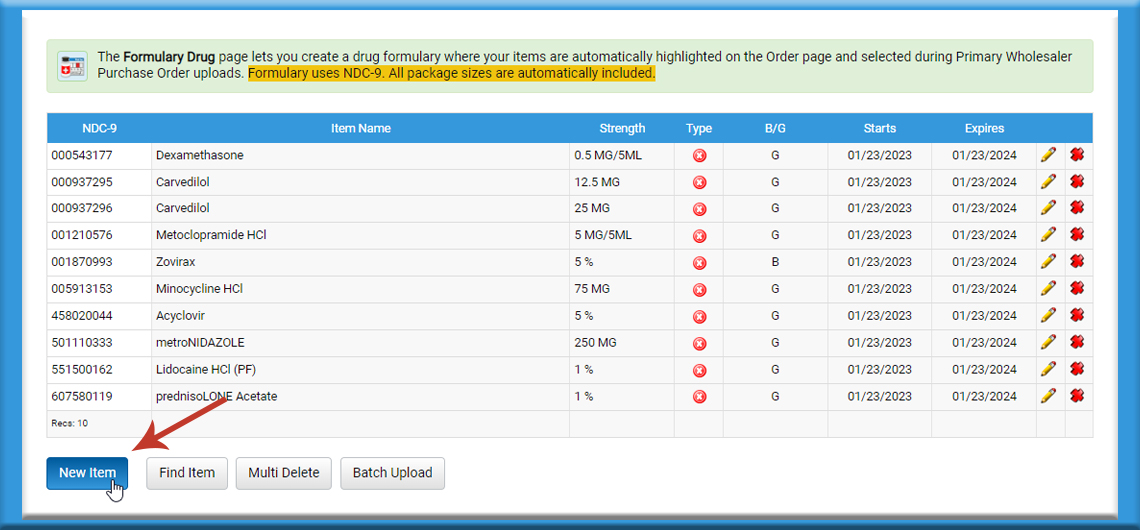
If you only need to add one item to your list the process is very simple. Just click New Item and a new screen will appear where you can begin adding the information about that individual drug product.
Start by entering the NDC in the text box and click lookup. This will populate all the information shown in the pink fields. Then be sure to change your type from Formulary to Blocked and add in your start and end dates. Once you’re finished just hit Save and your product will be added to the list.
You can easily sort your columns by item name or type, but if you have many products in your list and you would like to find something quickly just click Find Item. This will take you to another screen where you can either search the NDC or type in the first few characters of the drug name. You can also select whether or not it’s a blocked item or a formulary item that you are searching for. Once you’ve located the product if you want to edit the information, like maybe the end date for a blocked drug, then you can click the pencil and it will take you back to the same screen as when you are entering a single new product.
Feedback
Many of the new enhancements that you’ve recently learned about were the result of valuable feedback that we received from pharmacies just like yours. So, let us know what you think. Have ideas about what you’d like to see? Let us know. We’re here to make your ordering experience as efficient as possible. If you enjoy using PharmSaver and it saves you time and money consider giving us a reference. We love hearing from you! You can email us at info@pharmsaver.net with "testimonial" in the subject or you can reach us at the “Contact Us” link at the bottom of this page and we'll get back to you pronto. Thanks!